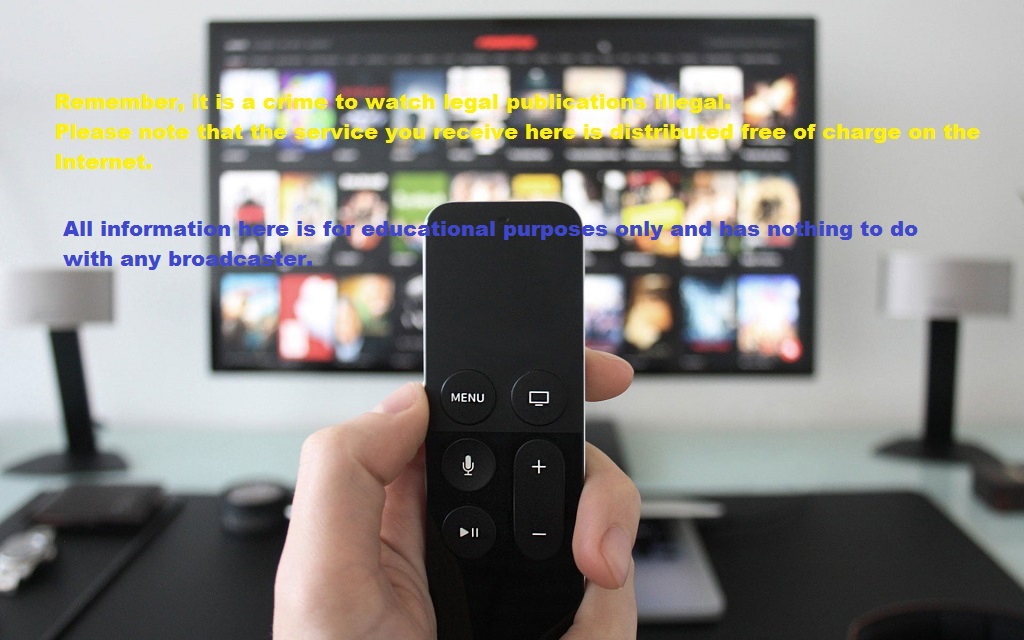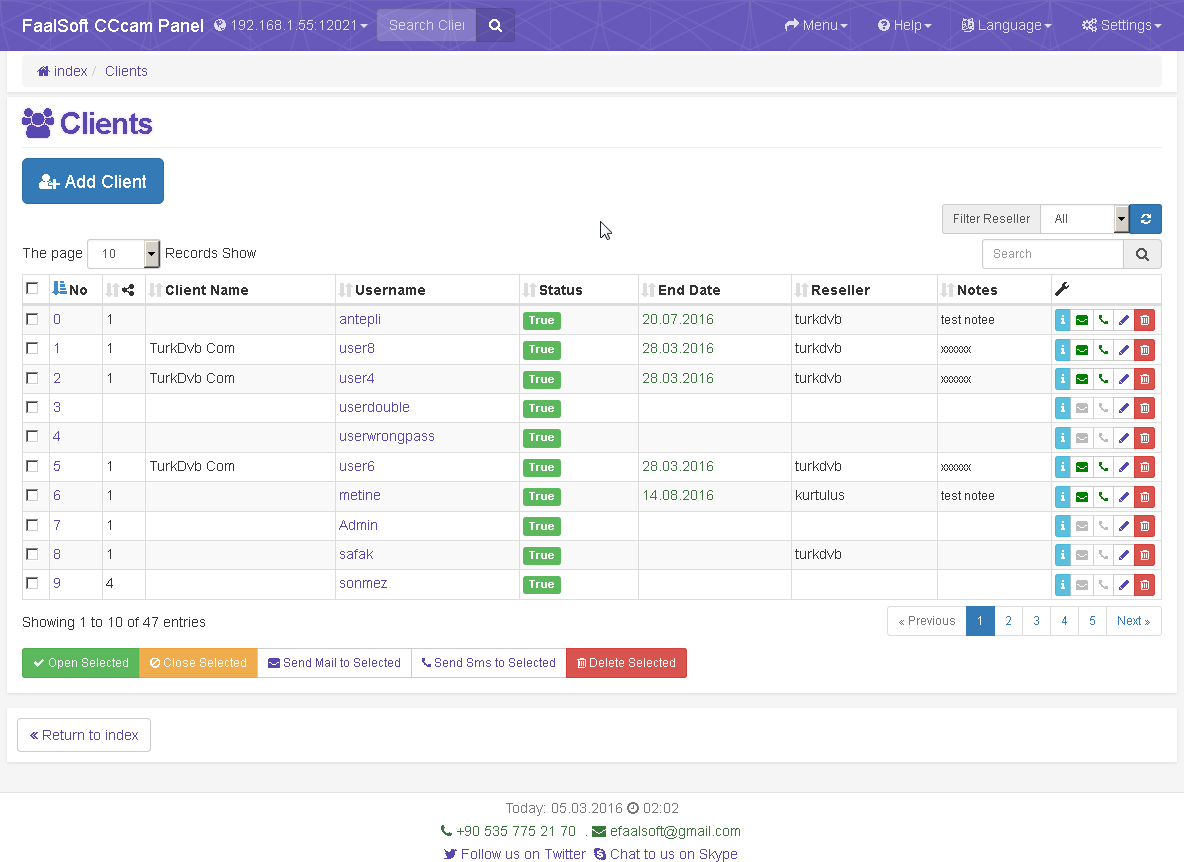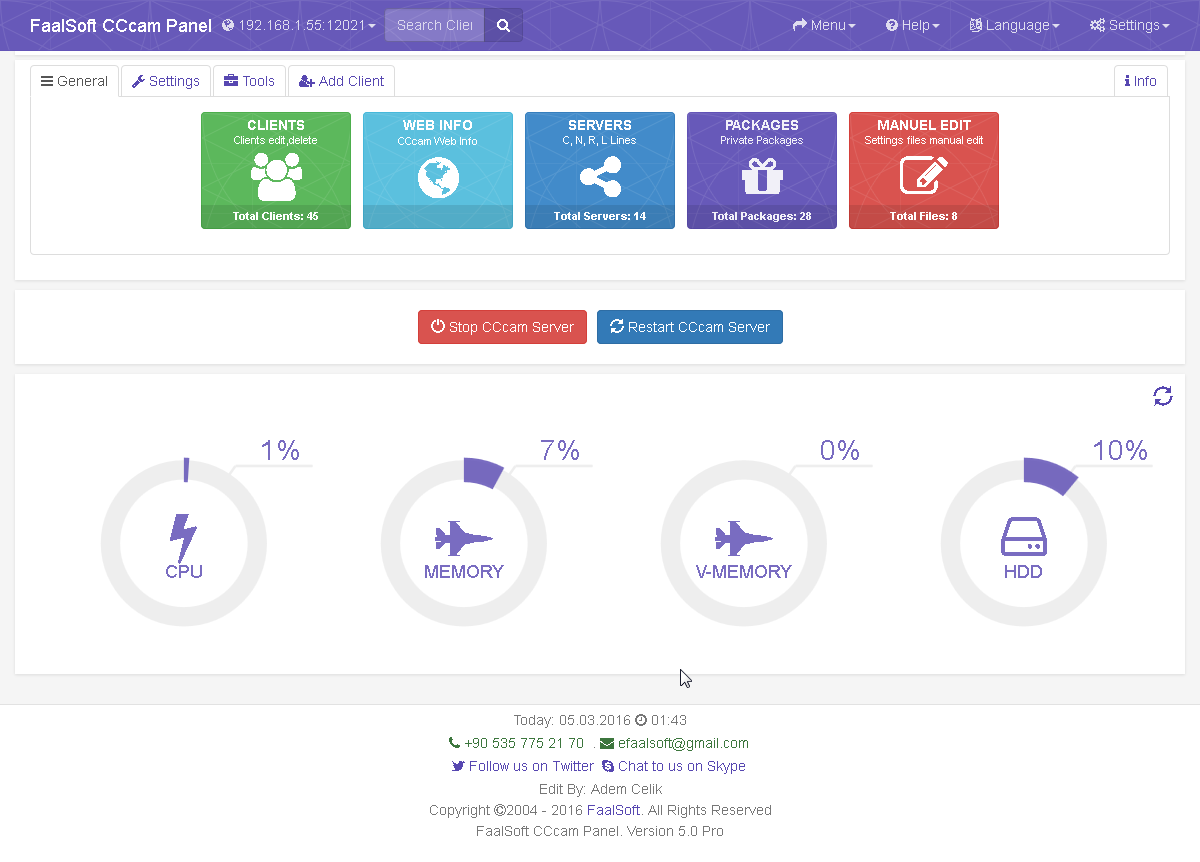How to Make CCcam.cfg file
Most of the satellite receiver boxes need CCcam.cfg file with your CCcam lines in it in order to work. Usually users ask their providers for a cfg file not knowing they can create it themselves. Doing this is pretty much easy and you only need to have your CCcam lines to put in it.
First, create a simple text document. Put your CCcam lines in it. Make sure your Lines have the correct format according to your box. Note: usual format of CCcam lines is C: server port user pass Now from the top left side of your text document click File > Save As .... At the bottom there is a section called "Save As Type", change it to "All Files". Then from the top of it in "File Name" write CCcam.cfg and save it. Note: remember it`s vital that the first two C`s be in Caps Letters. Thats it, your CCcam.cfg file is ready to be used.
Read More1. Download and save the link you were sent to file on your PC –
2. Open the VLC Media Player, select Media Library from menu
3. Move cursor to blank window and right click to ‘ADD FILE’
4. Select the location where you saved the download and choose ‘OPEN’ , your file should appear, double click and your full channel list is ready to go and saved in your Media Library for future viewing…..
INSTRUCTIONS FOR INSTALLING MEDIA PLAYER & VIEWING IPTV ON WINDOWS
1 = Download and install the following link ‘VLC Media Player’ – http://www.videolan.org
2:= Welcome to the ‘How to’ page for Windows set up….
3 = Open the VLC icon and you will note ‘’Playlist is currently empty’’ –
4 = From top left hand corner choose, MEDIA, scroll down to OPEN NETWORK STREAMING, under NETWORK, copy and paste the network URL address you received in your confirmation email.
5 = Press PLAY and your channel link will appear, double click to see Full Channel List!
6 = You can now save this link in the MEDIA LIBRARY on left hand pane for future viewing.
Read MoreUploading your playlist
1. Go to http://my.siptv.eu and in MAC field put the МАС address of your TV (example: a1:b2:c3:d4:e5:f6)
2. In the Filename field press the “Browse…” button and show the path to your newly created file and press “Submit”..
3. Restart the Application on your device.
INSTRUCTIONS FOR SMART TV SET UP
www.siptv.eu</h2 to simply upload your m3u file. You can find detailed instruction for Samsung and Lg smart tv apps.
When you enter the Smart Hub on your Smart TV you should see ‘SMART IPTV’ available as it is often a preloaded APP, if not, you will need to go to the app
store on your TV and choose the following icon and download:
I have provided a simple ‘how to’ link below to get you up & running with the Smart IPTV app, the link is free for a limited time to test it’s functionality, and then there is a one off €5 fee.
You will use the network URL address you received in your confirmation email to complete the set up, you can either copy & paste same from your email or enter the address manually to view your full channel list http://siptv.eu/howto/
Read MoreSmart Iptv Samsung Lg
There is a small tutorial on how to get free live TV from around the world, only with application and internet connection.
Read MoreLicensed Cccam Oscam reseller Panel
We use licensed panel for our dealers
Easy to use and creeping system.
Read MoreTUTORIAL | Instalar SSIPTV en Smart TV LG y SONY 2018
Simple Smart IPTV is one of the most popular Smart TV applications in CIS, South America and Europe. SS IPTV has become the first app of LG Smart World, which provided opportunity of IPTV viewing for its users. This app was highly rated by jury of LG Smart TV Apps Contest 2012 and got the prize in the main nomination - The Best App.
Read MoreWHEN YOU BUY, WE ONLY HAVE AUTOMATIC ACTIVATION.
The services you have purchased will be automatically installed and you can login in to the system with the username and password you used. The services we offer are fully automated and are automatically added to the our servers after the purchase. We only send invoice to your email address for purchased services. You can only track your services (cline) from your user panel. You can go to your user panel in our website and copy your clines easly.
Read More